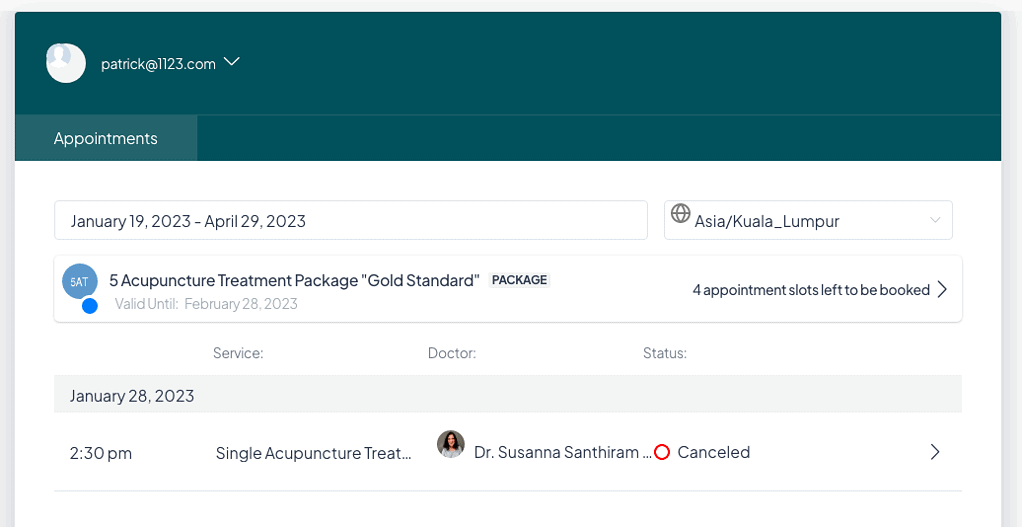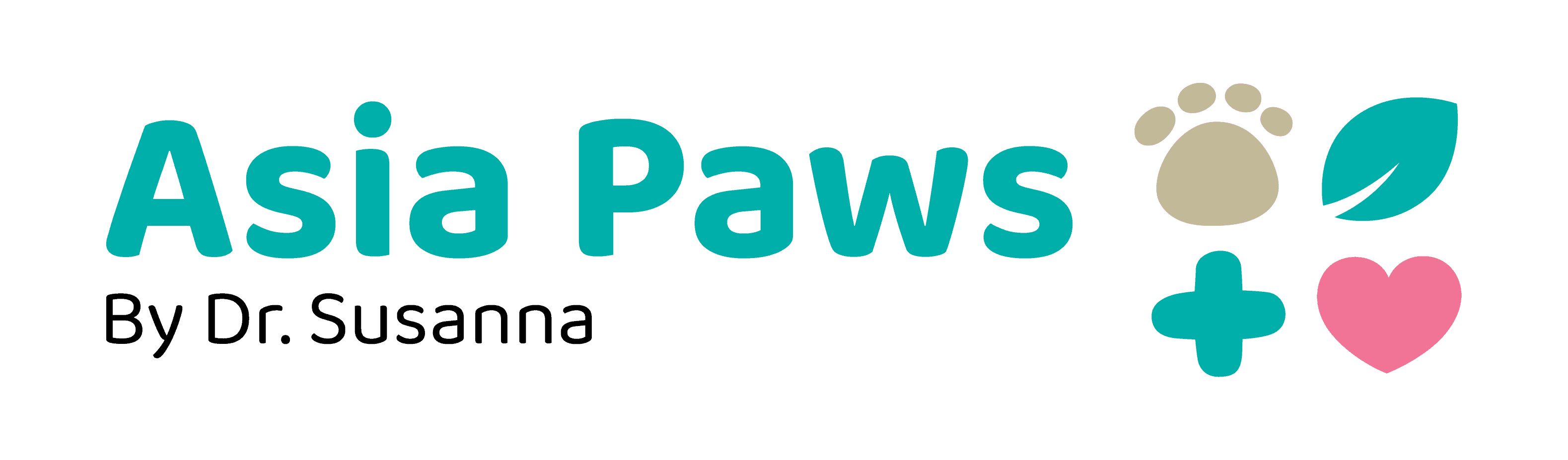- Log in to the “My Appointments” section
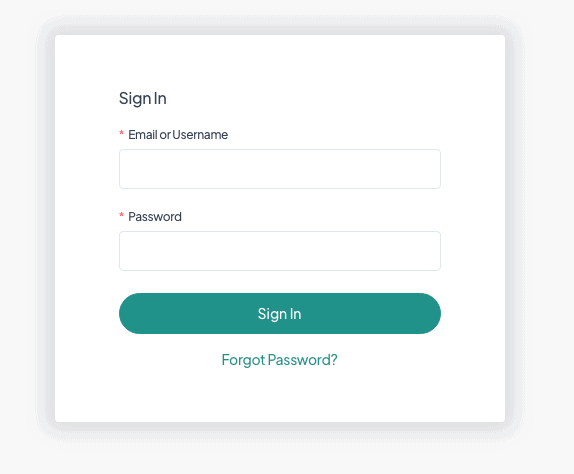
- All upcoming appointments are listed in the Appointments tab.

- Click the Edit button (the pencil icon) for the appointment you want to cancel and choose Cancel.
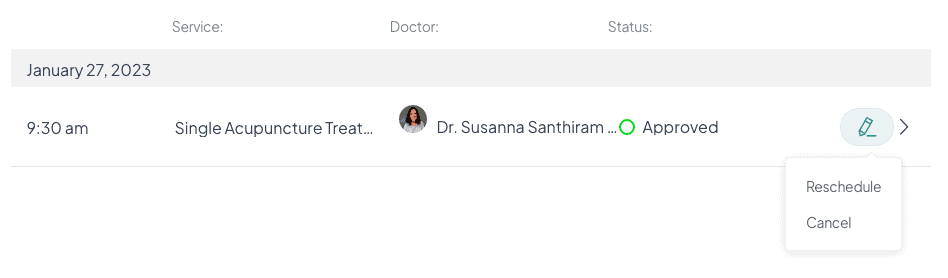
- Click Confirm to proceed
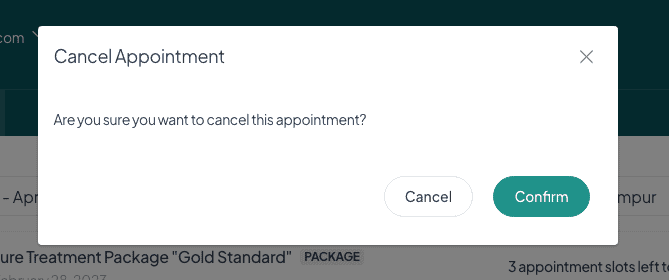
- A Canceled status will be displayed for that appointment. If it is part of a package, a vacant appointment slot will be added back.